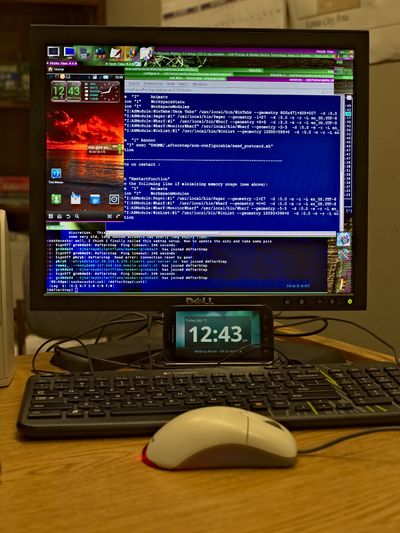AfterStep in Android WebTop
Contents
Setting up WebTop environment
Prerequisites
You have to have your phone rooted and SU installed. There are number of exploits and tools available depending on the phone.
Naturally you should already have either Motorola HD Multimedia Dock or whatever webtop capable dock comes with your phone. Good idea to plug it into hdmi capable display and have keyboard+mouse attached to it.
webtop2sd
It is recommended that you do not modify the WebTop environment in phone's own flash, but instead create a partition on SD card and use webtop2sd utility to copy phone's WebTop. webtop2sd will then mount this partition ontop of the phone's own stuff and if it get's screwed up you'll be able to go back to the blank slate and use your phone's WebTop again.
Get webtop2sd and instructions here.
In my experience running webtop configurator to install lxterminal did not work the first time. I had to reboot the phone one more time, and upon running webtop configurator again - lxterminal installed fine.
webtopscripts
Package management is horribly broken in webtop due to manufacturers doing weird things to it, and possibly breaking it on purpose. To fix stuff, so that apt-get works again - use webtopscripts. Download from Google Code and follow the instructions. Setup script walks through all of the fixes - there is no need to run individual scripts.
After this you get Ubuntu Jaunty in more or less usable state. Time to install packages and tweak.
Basic tweaks
The first thing you want to do is disable (or possibly re-configure) xscreensaver. By default it will show nasty looking day-glo colored waves on the screen in colors that hurt eyes like acid. Open LXTerminal - (there should be a button for it on the dock at the bottom of the screen) and run:
kill $(ps -ef | grep 5000 | grep xscreensaver | cut -c10-15).
Another good thing to kill is webtop-wallpaper. Its a desktop window layered underneath everything else and displaying wallpaper and maybe icons? Anyway this stuff is bad. Kill it:
kill $(ps -ef | grep 5000 | grep webtop-wallpaper | cut -c10-15)
This changes have effect only temporarily until webtop shutsdown, which is either when phone runs out of memory and garbadge collection kicks in or when it's powered off. Note that undocking the phone preserves your session!
For more permanent solution - we need to edit startup scripts, but first we need something to edit those with - my personal low tech favorite - nano:
sudo apt-get install nano
Also useful the text-mode file manager Midnight Commander :
sudo apt-get install mc
Both nano and mc are great in large measure because they don't depend on other packages.
No we can edit the config files:
sudo nano /osh/usr/local/bin/start-oshwt-1.sh
and comment out xscreensaver line.
Unfortunately as Webtop is using older version of Ubuntu - it runs circa 2009 version of gnome-settings-daemon, which automatically starts xscreensaver with no way to stop this behavior. The only way is to comment out gnome-settings-daemon out of start-oshwt-1.sh, but that will also disable webtop-panel, which is still useful for us until we get AfterStep up and running. Meanwhile use the kill code from above.
sudo nano /osh/usr/local/bin/start-oshwt-2.sh
and comment out webtop-walpaper line.
With annoyances taken care of we can now start with with the useful stuff.
Getting the AfterStep
AfterStep package in Jaunty is old and broken in webtop environment, therefore it is recommended to install AfterStep from the source code. Naturally we need some tools :
sudo apt-get install cvssudo apt-get install openssh-client
Strictly speaking ssh client is not required unless you want write access to CVS repository, but it's still useful to have around. Checkout AfterStep sources :
cvs -d :pserver:Anonymous@aftercode.net:/home/cvsroot logincvs -d :pserver:Anonymous@aftercode.net:/home/cvsroot co afterstep-stable
Note: Just hit Enter when prompted for login password
Compilation
Prerequisites
Naturally, to be able to compile AfterStep we need the compiler :
sudo apt-get install gcc
That will install gcc 4.3 and binutils. Suggested packages : gcc-multilib, manpages-dev, autoconf, libtool, and if you want to do some debugging - gdb.
sudo apt-get install autoconf
Also installs automake, autotools-dev and m4.
sudo apt-get install libtool
Also for some reason compilation won't work without floating point library:
sudo apt-get install libmpfr-dev
Useful libraries for AfterStep:
sudo apt-get install libfreetype6-devsudo apt-get install zlib1g-dev
Naturally, we need Xorg devel libraries :
sudo apt-get install xorg-dev
More useful stuff (Optional):
sudo apt-get install x11-utilssudo apt-get install nedit
MS Core Fonts, so that you can use Helvetica, Courier, Times, etc. fonts (Optional):
sudo apt-get install ttf-mscorefonts-installer
Compilation
The actual compilation step should be quite painless:
cd afterstep-stable./configuremakesudo make install
At this point you should have AfterStep installed in /usr/local/bin (binaries) and /usr/local/share/afterstep (data files). Now we need to setup the system to make good use of it.
System Configuration
Files to change :
/etc/xdg/lxsession/LXDE/config
Replace window_manager line with :
window_manager=afterstep -l /home/adas/afterstep.log
/etc/xdg/lxsession/LXDE/default
Comment out xscreensaver, openbox and lxpanel lines.
/usr/local/bin/start-oshwt-1.sh
Comment out gnome-settings-daemon and xscreensaver lines. Apparently fcitx does not work anyway - not sure why they have it in there.
/usr/local/bin/start-oshwt-2.sh
Comment out awn-autostart, webtop-panel, window_switcher and avahi_start lines Note: You can always re-enable webtop-panel, just make sure you start gnome-settings-daemon first. See screensaver notes above.
AfterStep configuration
Copy autoexec file to your home .afterstep dir:
cp /usr/local/share/aftertep/autoexec ~/.afterstep/
And comment out WorkstateSpace line, as it may trigger duplicate aiw windows and some other weird things due to the way Webtop organizes its X session.
Reboot
At this point you should be all set. Pull the phone out of the dock and reboot it. Put it back in and you should have AfterStep desktop in a few seconds.
If you happened to break things and Webtop don't start - you should be able to recover by double checking or reversing above changes in config files. The files are located under /osh mount point when viewd using Root Explorer on the phone itself.